Sign in to your account and you will be redirected to your Dashboard.
If you have not backed up any website yet, you would see the backup website button on the dashboard.

Click on the “Add Website” button.
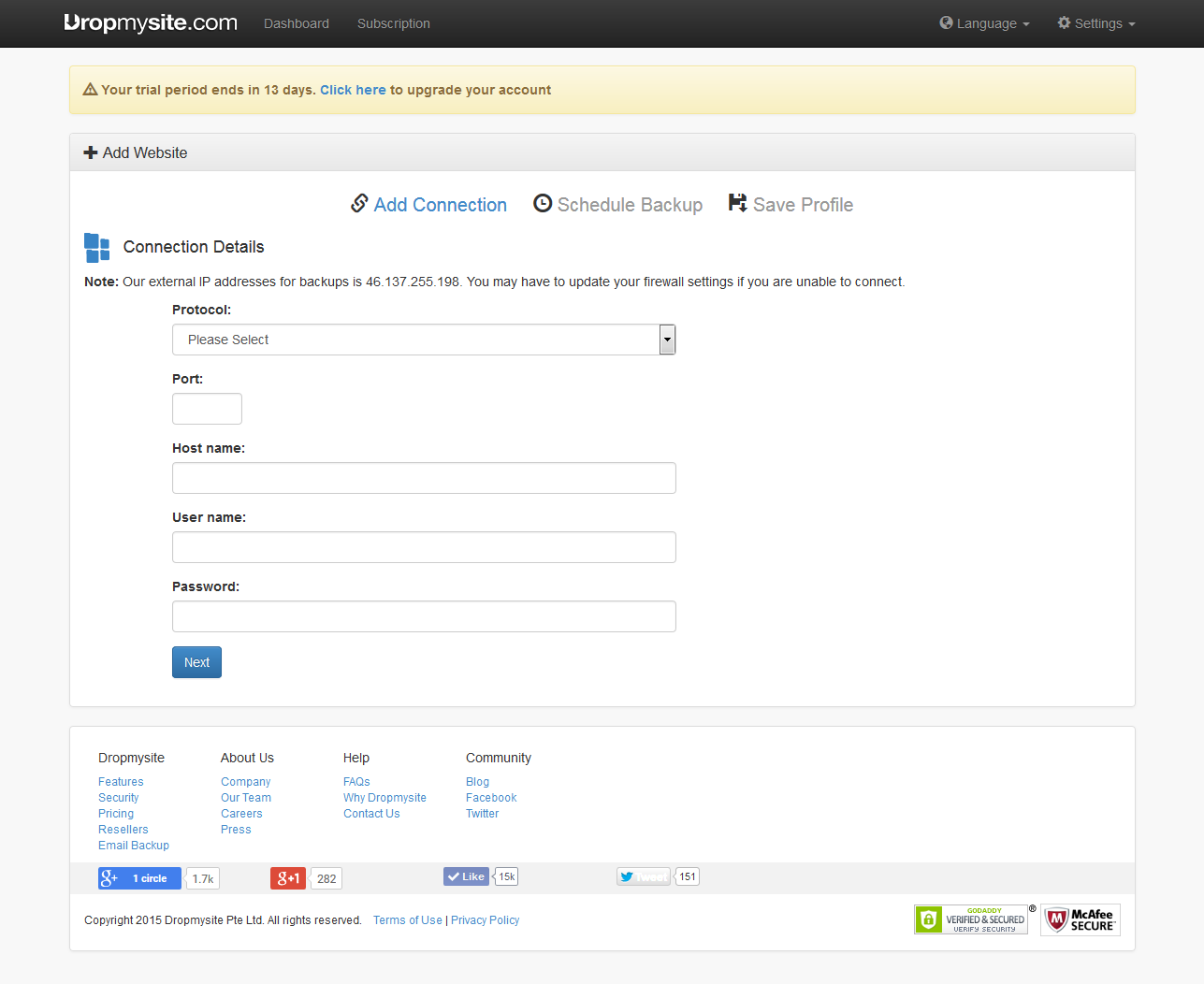
- We support 4 protocols for website backup.
FTP – File Transfer Protocol
SFTP – SSH File Transfer Protocol
RSync – Over SSH
RSync – Daemon Mode - Select one of these protocols
Example: - Select the Encryption mode
- The default port number will be automatically entered. If your port number is different from the default port number, please enter the port number.
- Enter the host name of your FTP account in the form domain.com. If you do not know your hostname check the FT settings of your website.
- Enter the username and the password for your ftp account and click on “Next”.
- Once your connection has been tested, you will be asked to schedule your backup.
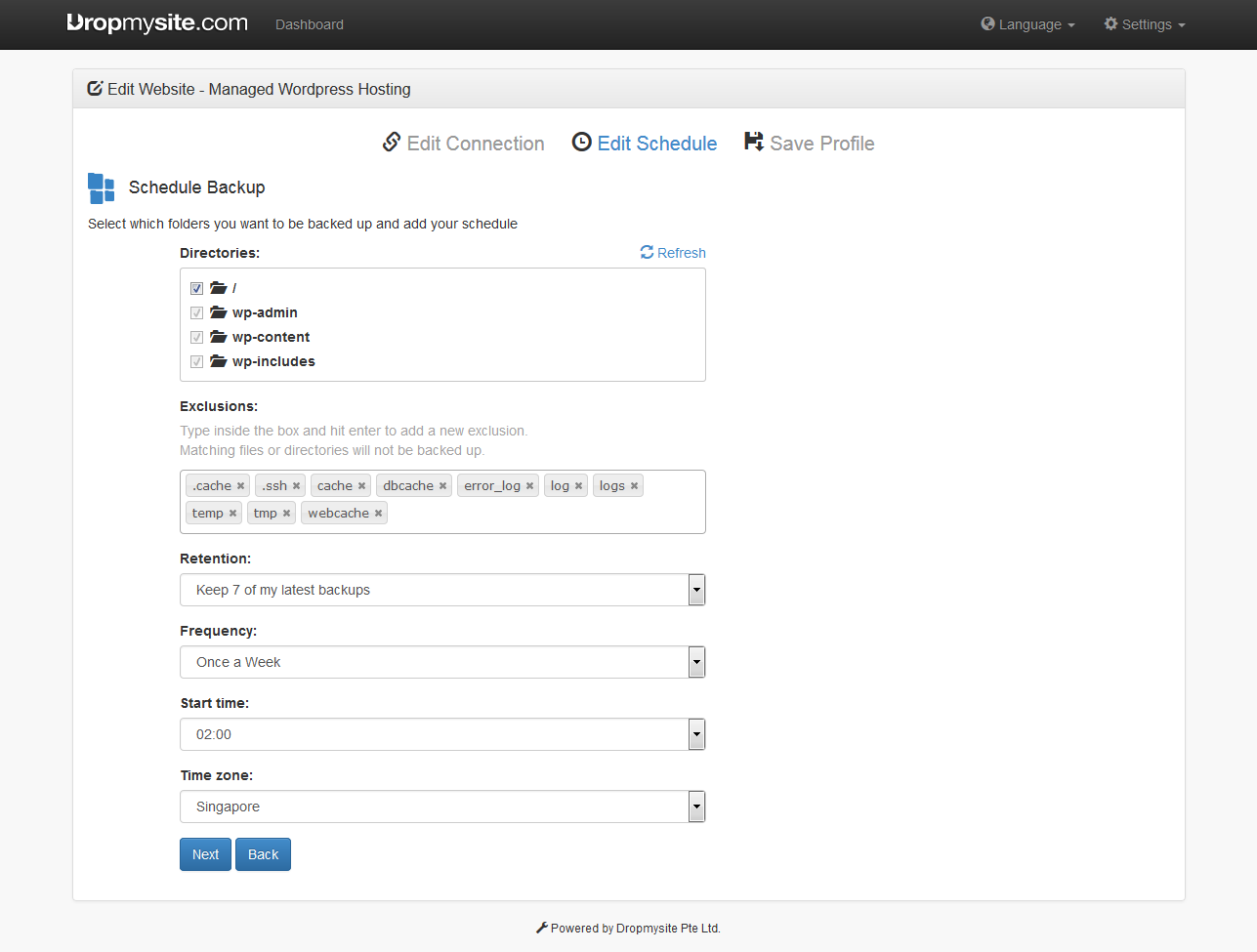
- Select the folders which you would like to backup.
- Select the folders you want to exclude in the backup.
- Select the retention period.
- Then select the frequency of the backup such as once a day or once a week.
- Then select the time when you want to schedule your backup and your time zone.
- Then click on “Next” to confirm your backup schedule.
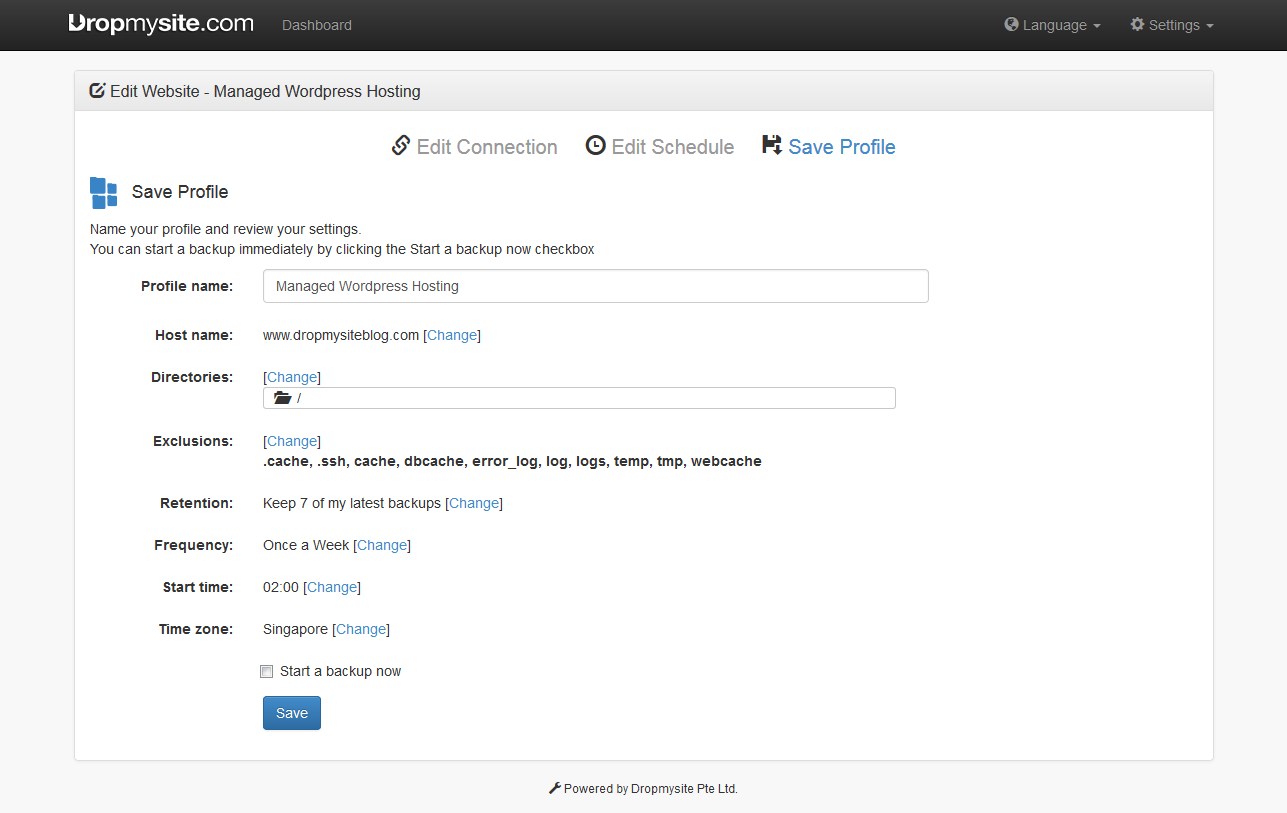
Set a name for your profile and confirm your settings and then click on “Save” and your website will be scheduled for backup.

