There are two ways you can restore the database:
1. Direct Database restore: We have recently launched a direct database restore feature with just a click of a button.
- Sign in to your account and go to your dashboard.

b. Please select the version of the backup you want to restore.
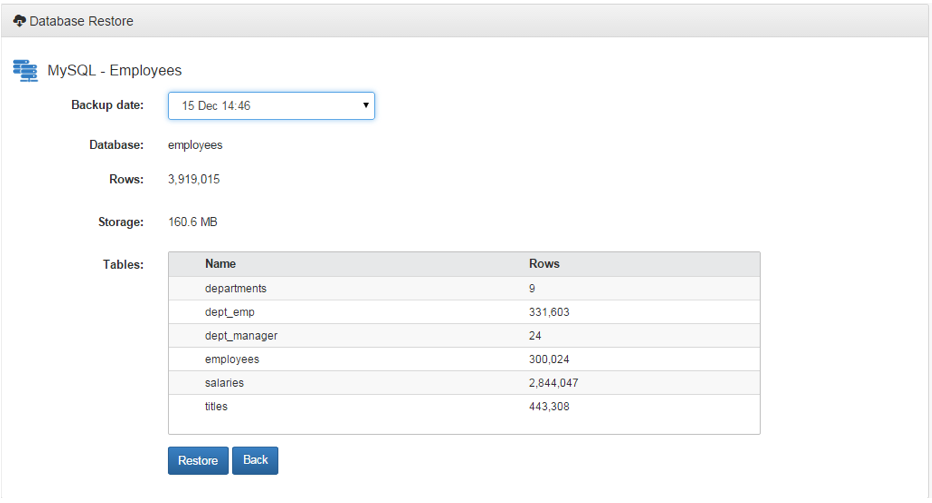
c. Click on restore
d. Please note that in order to restore a database, it must exist on your system with the same user as updated with us. If it doesn’t exist please create a dummy database on your platform and create a profile of that database with us using add database feature. In this case you would need to migrate the old database to the new one. Please check the FAQ on how to migrate the database. If you do not see the feature to migrate database please contact your hosting provider to enable it.
2. Manual restore via download feature. Please follow the steps below:
- Sign in to your account and go to your dashboard.

b. Select the date of which backup you wish to restore and proceed with Download button
c. Please wait while we are retrieving your backup. You database dump file will be downloaded to your local computer
d. Upload the database dump file to your database server machine. Please refer to your database manual on how to restore a database using dump file.

